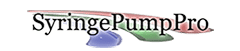How Do You Change The Pump Address?
READ THIS FIRST – IT’s important!
All pumps come from the factory configured as address 0. If you network 2 or more pumps without changing the address from 0, SyringePumpPro cant identify which pump is saying what and when. It’s like a crowded front bar of pumps all yelling at the same time. It also cant talk to any one individual- it talks to everyone all the time.
Each pump has to be assigned a unique bus address on a multi-pump network. These addresses are between 0 and 99 inclusive. These addresses do not need to be in order on the wire physically, nor do they need to be numerically sequential. That said it’s normal to configure your pumps from address 0 to x incrementally, and we usually do put them in order on the wire.
Hint: Your pump network will perform better if you:
- Start your pump address range at 0
- Address the physically cabled pumps sequentially. By default SyringePumpPro products scan the first 10 addresses (0-9) and then if no pumps are located expand the search range to 99. Scanning all 99 addresses takes notably longer as the software must wait for 90+ non existent pumps to respond.
How Often Do You Need To Set The Pump Address?
Pump address assignments are stored in the pump’s memory and will persist when the pump is powered off. and on again. So if you keep a group of pumps together on a network – you should only ever need to set the pump’s addresses once.
Address Setting Methods
There are two ways to set a pump’s address:
- From the front panel buttons (not a method appropriate for OEM pumps) and
- By sending commands
Set The Pump Address From The Front Panel
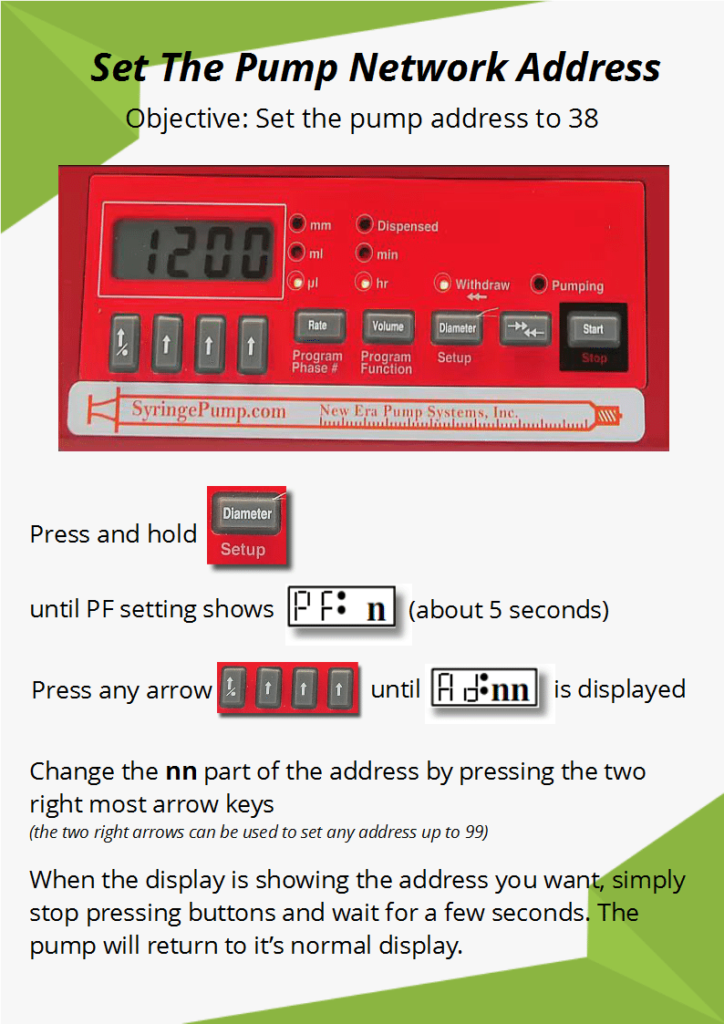
Set The Pump Address Using SyringePumpPro Issued Commands

NE-500
This procedure will work with buttoned and OEM pumps.
Start with only the pump you wish to set the address connected. Put any other pumps to one side.
To set the pump Address:
- Connect the single pump to the computer.
- Start SyringePumpPro – it should detect your pump – if not check your cabling.
- You should see a pump appear in the Pump Worksheet – most likely with the address/name of “0”.
- Select that pump in the Pump Worksheet so it is highlighted.
- In the command text box type “*ADRXX”. where XX is the address you desire. Most of you will need 01 here. This tells the pump to set it’s address to #XX. There must not be a pump that is already assigned to address X on the wire.
- Exit SyringePumpPro and restart it. Your pump should appear at the new address.
- Repeat with only one pump connected until you have readdressed all of your pumps.
- Connect all of your pumps together on your pump network.
- Start SyringePumpPro – all of your pumps should be detected at their new addresses.
- If you see garbled information displayed in any row of the Pump Worksheet – you have an address collision. You will need to choose the offending pump and changes it’s address.
Please see Connection Checklist or Connection Troubleshooting if further problem occurs.
Example Sequence – Adding a new pump to a number of connected pumps
In this example I am assuming that you have say 2 pumps connected and functioning, and you have a new third pump to add.
Try this
- Disconnect the new pump’s data cable
- Run SyringePumpPro
- Check that your pumps are detected and record the addresses they are using – I would expect 0 and 1
- Close SyringePumpPro
- Connect the new pump as a single pump – take the computer lead from your first pump and connect it to the new pump.
- Start SyringePumpPro – and see the the new pump is detected – and probably has an address of 0.
- Read the instructions on this page and follow them with only the new pump connected to your computer.
- Set the new pumps address to 1 more than the largest in step 3 ( probably address 2)
- Close SyringePumpPro
- connect all three pumps
- Run SyringePumpPro – 3 pumps detected?
Multiple Connected Pumps
It is possible to connect as many pumps as you wish and set all of them to a single address. I use this ability from time to time.
If you enter a command using * or star addressing all connected pumps will accept the address change. The command *ADR4 will cause ALL connected pumps to take the address 4. Which means that your next step is to disconnect all but one pump and manually set the pumps address using the command
*ADR##
where # is the pump address from 0 to 99.
Back to Pump Connectivity | Back to FAQs