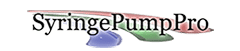Connect any model and/or brand at the same time
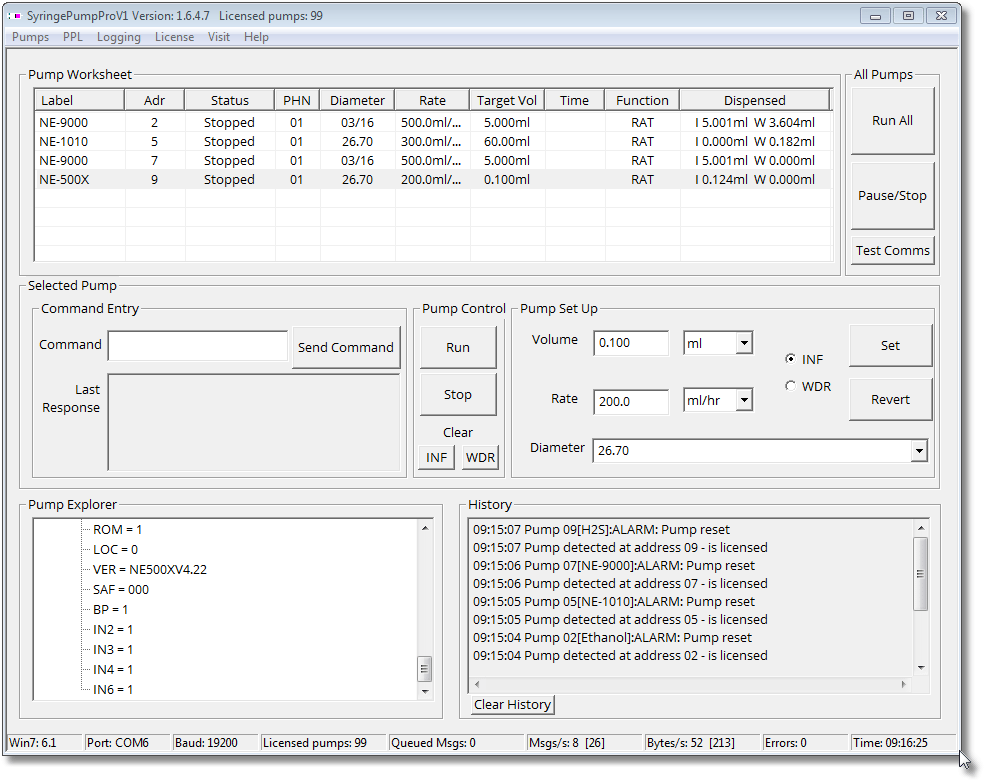
Enter pump commands

SyringePumpPro provides a command box where pump commands can be typed in and then sent to a pump. The pumps response is then displayed underneath your command.
More about pump commands and where to find documentation for them.
Monitor pumping rate and pumped volume
In the pump worksheet, SyringePumpPro displays each pumps current pumping rate and the volume dispensed, as well as the volume withdrawn. As the pumps run these values are updated continuously so that you know what fluid flows you are getting.
See pump responses and alarms
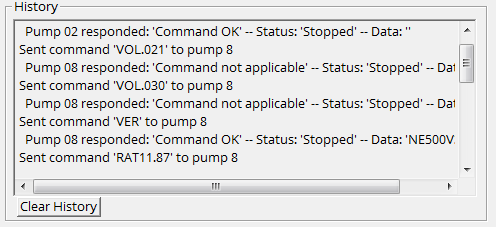
Start and Stop Pumping. One or multiple pumps. And Synchronised multiple pump start pause stop.
Often your pump is over there just out of reach, when you notice that something is going wrong with your apparatus. Your computer will naturally be close at hand, and so will the SyringePumpPro Start and Stop buttons. Just handy and possibly safer.
If you want a group of pumps to start pause or stop at the same time, SyringePumpPro will do this by clicking on the Run All and Stop All buttons.
Remote pump operation
For some setups the pumps are located away from the operator. I have customers with pumps in the next room mounted over the top of all sorts of amazing things – some of them dangerous. Being able to remotely operate your pumps is a very handy feature of these clever pumps.
Pump monitoring tool
Download and install SyringePumpPro and you will have a pump monitoring tool free forever. After the trial times out SyringePumpPro will detect and monitor any number of connected pumps forever.
Upload pump programs
Programming your pump from the buttons on the front panel is slow, tedious and repetitive work, which is error prone and can lead to accidental results. The video on the left shows a pump program being uploaded. The last seconds zoom in on the pump accepting the program statements – it’s quick!
Uploading programs to your pump gets the job done quickly and reliably. Even better it saves you so much time! See the video showing 10 minutes of manual operation vs 10 seconds upload with SyringePumpPro.
Select the target pump on the pump worksheet in SyringePumpPro then right click to access the pump content menu, and select upload pump program. You will be asked for the file name of your pump program using standard Windows Explorer interface.
Pump programming examples

SyringePumpPro comes with some example pump programs. Study these examples, upload them to your pump, edit and alter them and learn how to write your pump programs. Cut the examples up and recombine them to make your pumping application.
Configure Syringes
SyringePumpPro comes with a large list of commonly used syringes. If you are using a syringe not on the list – you can add it, using the Syringe Editing feature. Use the syringe drop-down box to tell the pump which syringe is currently installed. Having the correctly set syringe diameter is critical so that your pump can produce accurate flows and volumes.
Pump Explorer
SyringePumpPro has a pump Explorer feature. For every connected pump and expanding tree can be manipulated to inspect pump parameters. This is especially handy when entering commands and wanting to see the effect on the pump.
To see the pump explorer in action – click the play button at the bottom of the picture.
OEM pumps – no buttons – you need SyringePumpPro

As you can see from the OEM syringe pump pictured here – there’s no buttons and no display. You cant manually operate the pumps at all.
Massive Time Saving Uploading Pump Programs
If you have some lines of pump program to enter – you can press the front panel buttons to enter it. When you start with pumps, this is error prone and time consuming. Are you trying to get to a result or have fun with buttons?
That’s for one pump. For those using more than one pump the time saving, elimination of errors is multiplied by the number of pumps you are using.
This video shows a portion of a ppl program being manually entered on a button pump and then demonstrates how long it takes SyringePumpPro to upload the entire ppl program to the pump. Manual entry about 10 minutes – SyringePumpPro upload – 10 seconds.

Broken Program and Phase Button
After watching the video – you can probably see how well used pumps wind up with missing buttons like the one in this photo.
Connect up to 100 pumps

SyringePumpPro will communicate with pp to 100 pumps connected on a single serial port.
SyringePumpPro will communicate with a mix of infusion and peristaltic pumps as well as standard or X X2 firmware option pumps at the same time.
More about the number of connected pumps and the development and testing of SyringePumpPro.
Multi pump Recipes
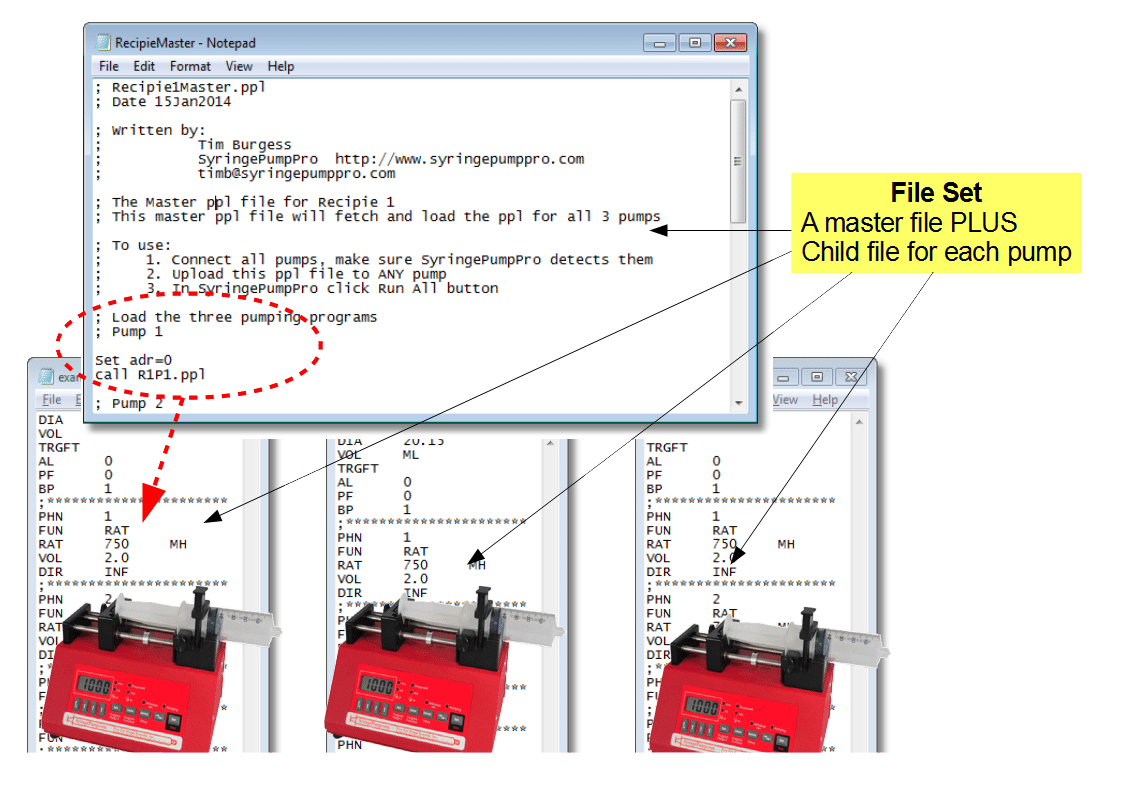
You can create a single master pump program which will send any number of pump programs to the pumps you specify. Very useful for ensuring that all pumps used in a protocol are loaded with the correct program for that protocol.
Learn more about multi pump recipes – they are great for repeatable results in complex pumping applications.
Labview/Matlab users
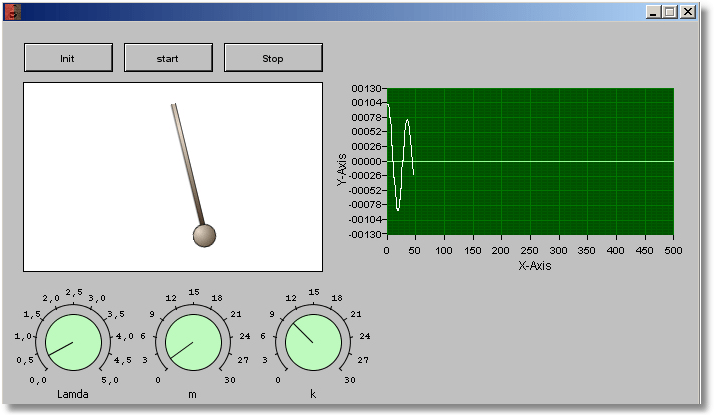
These are two proprietary enviroments which are commonly used in labs. Very powerful software indeed. Usually these are used to control a pump or pumps in response to complicated calculation or control inputs. These environments have considerable build process with lots of testing and apparatus resets. In these contexts SyringePumpPro is used for initial communications configurartion and test, pump testing, programming tests, and for all those pump operations where it’s quicker to issue the pump commands from SyringePumpPro than it is to create code in LabView/Matlab.
- Use SyringePumpPro to design and test your pump commands before integrating them into your LabVIEW/Matlab design.
- SyringePumpPro is used as a pump tool box.
Display pump communication log files
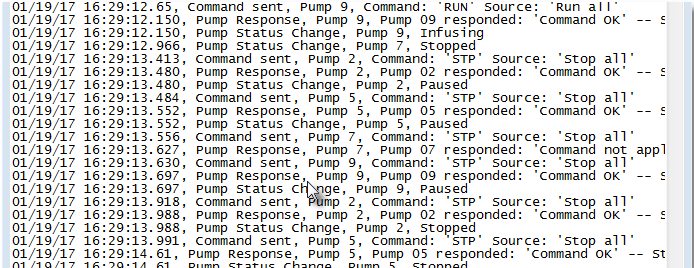
Display/edit PPL files
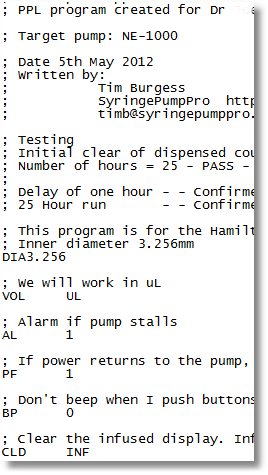
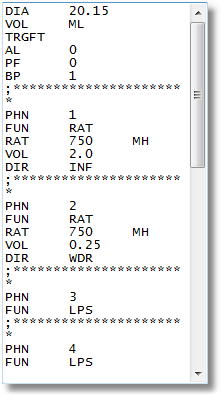
A simple internal text editor is provided to inspect and edit ppl files.
Installs easy to use Pump Programming spreadsheet
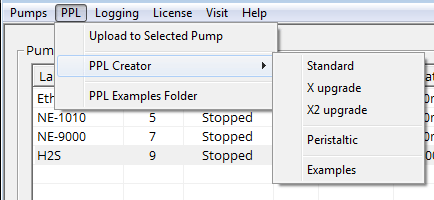
- Plan your flow first.
- Now that you understand your flow load the pump programming spreadsheet. It’s automatically installed and accessible from SyringePumpPro.
- Select the commands you want your pump to do, then export a pump program file which can be uploaded to your pump with SyringePumpPro.
Getting started programming your pump is easy!
Alternative to SyringePumpPro
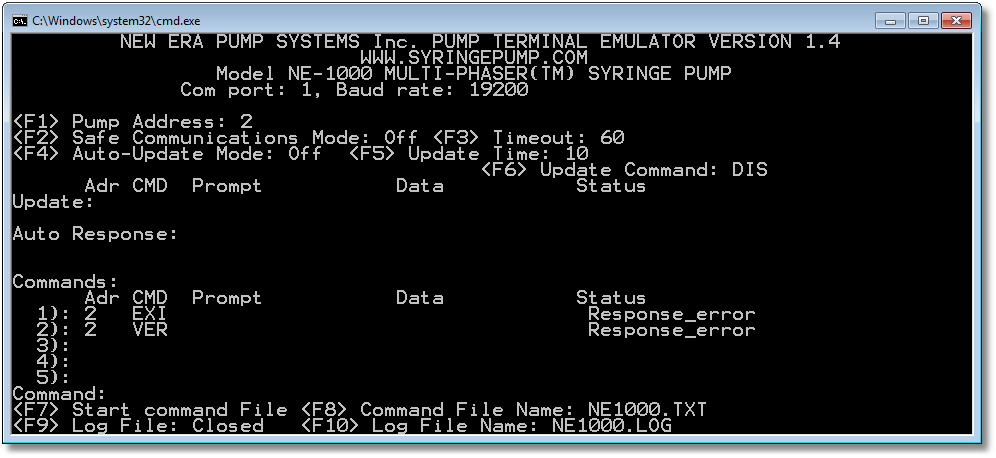
Yes there is a free alternative to SyringePumpPro called PumpTerm. PumpTerm was created over 10 years ago to run under DOS. Today you can download it for free and it runs using the DOSBOX open source software.
It’s free. It works. Many people use it. Try It!
Solid Support
SyringePumpPro is supported by the guy who writes the software and earns his living selling it.
Imagine! Software support that doesn’t fade away.
So if you need support for your installation of SyringePumpPro, or help getting your pumps connected get in touch – you will be amazed. Too good to be true? Try it!
- Ask me a question.
- Say hi! What would you use SyringePumpPro for? – I often help people and can tell you what things you need and help you get started.
- I answer all email quickly – typically in hours, generally within 24 hours and always in under 72 hours
Don’t take my word for it! Read what people have said about my customer support.