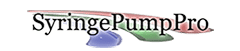PPL File Sets
A file set consists of a file for each pump and a master ppl file.
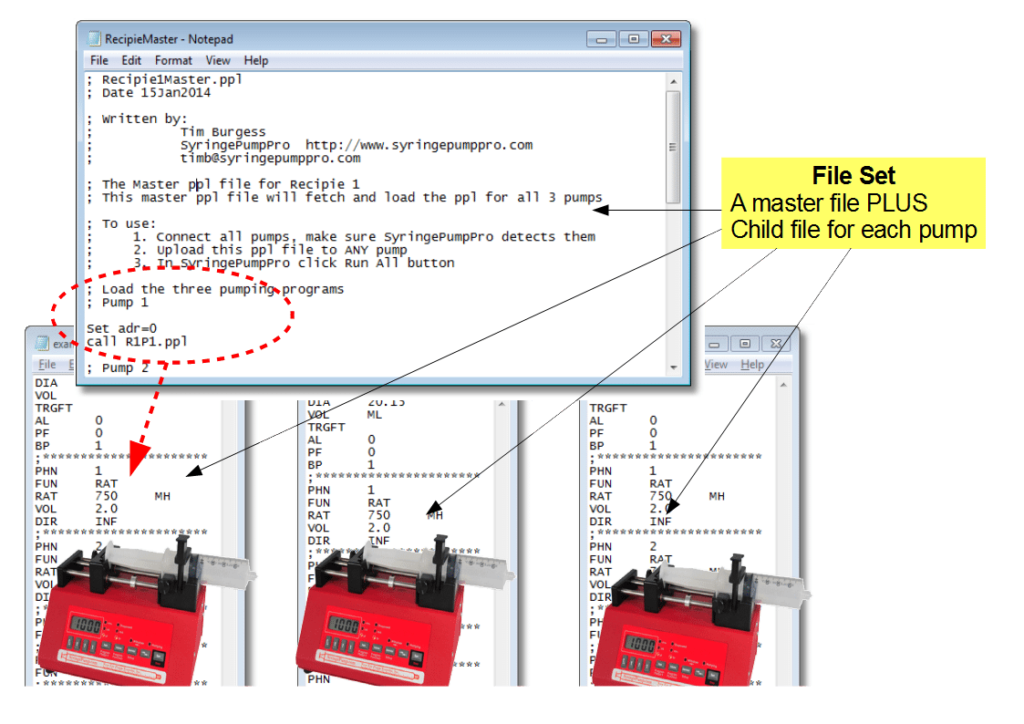
Multiple pump file sets
Continuing with the example, you would have a ppl file for each pump and for each recipe. If you had 6 recipes and 3 pumps, you would have 18 ppl files that need to be uploaded as a set of 3 ppl files.
Each recipe should have it’s own master file
The master file can be uploaded to any connected pump, and it will read in the ppl for each pump and upload it.
The master file:
- Uploads each pumps ppl file to the correct pump
- Clears inf and wdr counters on the pumps and on SyringePumpPro display
- Then makes all pumps involved beep in chorus signaling that the upload is complete.
- Limited user instructions/information can be displayed in the history window. Simple add comment lines at the end of the master ppl file. These will be placed in the history window.
PPL errors are reported, a missing pump is reported.
This makes it fairly easy for operators to be trained to upload the master.ppl for a recipe to any pump and wait for the pump choir as I call it. Then they can press Run All and they are pumping!
Some recipes may have one or more pumps doing the same thing – that’s fine – you can re-use child ppl files in multiple recipes.
Adding Operator Prompts
To leave some short instructions or operator feedback
Add some comment lines to the end of the master ppl file – like this:
; it's time to press the run all button ; When all the pumps beep together- ; Sequence 2 has been uploaded to the pumps
These comment lines will be displayed in the history window

Operator Instructions provided by the Master file
Master PPL Example Listing
The following ppl program is an example of a master file, that uploads the three child files R1P1 (recipe 1 pump 1), R1P2, and R1P3 in to the pumps at address 0, 1, 2.
This example master ppl file can be uploaded to any one of the connected pumps and it will load each ppl file into it’s target pump, and zeros the infusion and withdrawn counters, ready to run the recipe.
As each pump completes it’s upload – it beeps (done at the end of the child ppl file for each pump) and when all ppl is uploaded, all pumps beep – done at the bottom of the master ppl file. Then it’s time to click Run All to start the pumps.
; Recipe1Master.ppl ; Date 15Jan2014 ; Written by: ; Tim Burgess ; SyringePumpPro https://syringepumppro.com/ ; timb@syringepumppro.com ; The Master ppl file for Recipe 1 ; This master ppl file will fetch and load the ppl for all 3 pumps ; To use: ; 1. Connect all pumps, make sure SyringePumpPro detects them ; 2. Upload this ppl file to ANY pump ; 3. In SyringePumpPro click Run All button ; Load the three pumping programs ; Pump 1 Set adr=0 call R1P1.ppl ; Pump 2 Set adr=1 call R1P2.ppl ; Pump 3 Set adr=2 call R1P3.ppl ; clear the pump's counters, update the SyringePumpPro pump worksheet 0cldinf 0cldwdr 0dis 1cldinf 1cldwdr 1dis 2cldinf 2cldwdr 2dis ; When you hear the pump choir - we are finished ppl upload 0buz13 1buz13 2buz13 ; it's time to press the run all button ; When all the pumps beep together- ; Sequence 1 is being uploaded to the pumps.
Back to Pump Programming | Back to FAQs