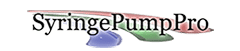Tour Video – Introduction
This video shows SyringePumpPro starting and connecting to 6 pumps of various makes, models, and ages. I decided to not have any sound as the noise of 6 pumps all pumping at different rates – well…
The video should give you an introduction to SyringePumpPro at work. If you are watching this video, you probably haven’t started working with your pumps yet, and whilst I could show all sorts of things I think it’s easy to keep things simple at this time.
Does this video answer your question? No? Please contact me.
Time |
Description |
| 0:00 | The video begins with SyringePumpPro just after it has been launched by clicking on the icon. The Pump Worksheet is empty as no pumps have been detected yet. |
| 0:03 | 6 pumps have been detected and have connected. The pump worksheet fills with pump information as the pumps are polled. |
| 0:09 | All 6 pumps have now been quiried and the worksheet is fully populated. The pumps were previously named with names like glucose and ethanol etc to better help operators know which pump they are operating. These names are set by clicking on them and editing them. They are remembered from session to session. If you change your pump’s use – you should change the pump name in the spreadsheet. |
| 0:12 | The All Pumps run button is clicked and all pumps commence running the pumping programs that is loaded into them from our last session. This is a synchronized start. You can stop and start pumps individually using the centrally located Selected Pump controls. Click on the pump you wish to control and then use the Selected Pump Run/Stop buttons. |
| 0:15 | You can see the Dispensed column reporting the fluid dispensed by each pump being updated. Note that infused and withdrawn are reported separately. |
| 0:30 | You will shortly see the All pumps Pause/Stop button clicked. This will cause all pumps to pause with the first click. A second click would tell all pumps to stop. Very handy if a leak should develop and can be repaired (pause) or another situation that requires a stop. |
| 0:36 | The All Pumps Run button has been clicked and the pumps resume their programmed behaviour. |
| 0:43 | All Pumps Pause/Stop clicked |
| 0:46 | Now the screen zooms in on the Pump Explorer. Each pump is listed here and all parameters collected from the pump may be examined |
| 0:51 | Pump 00 is expanded by clicking on the + symbol and all the pump’s parameters are displayed for inspection. This saves a heap of command entry by having these parameters listed here. These parameters are constantly updated. |
| 0:52 | Scrolling through Pump 0’s parameters. |
| 0:54 | examining Pump 04’s parameters after expanding the Explorer for Pump 04 |
| 0:57 | Zoomed back out to the full view again. |